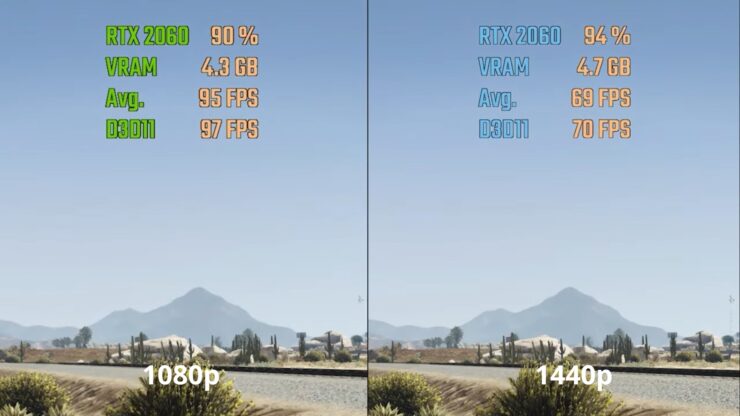Effective Ways to Fix Outlook Server Connection Issue

Microsoft Outlook is one of the best email services that provide you with all kinds of emails, tasks, & events management all in one just like Gmail. However, many customers are having trouble with Outlook unable to connect to server after updating the system to the most recent version. Users are unable to send, receive, refresh, or even download any new email as a result of this problem. So, if you’re having the issue, Outlook cannot connect to the server, keep reading this troubleshooting guide to figure out how to repair it.
Restart/Update Outlook
Restarting Outlook is the first thing you may try. There may occasionally be a short-term bug that prevents Outlook from connecting to the server. The best course of action in this situation is to restart Outlook. Even better, you can launch Outlook while re-connecting to the internet. Now ensure by checking whether the issue has been resolved now.
Checking The Internet Connection
A poor internet connection may be blamed for your issue. You’re left with no choice except to wait for your internet to come back. If your router serves as your internet source, you can restart it. If the issue persists for a while, you can even contact your ISP.
Viewing Credentials
Another thing that can be a reason for this issue is the wrong account credentials. Sometimes, you enter the wrong username or password, and then wonder why Outlook is not connecting to the server. This situation arises when you are logging in for the first time. Thus, you need to make sure that you have given input of the correct credentials. For doing this, do as directed below:
- Open the Outlook app on your system.
- Select the File option located in the top left corner of the screen.
- Select the dropdown icon located with the Account Settings.
- Choose Account Settings from the list of given options.
- Select your account and choose the Remove option.
Checking the Outlook Status
Now check whether or not. If Outlook is offline, there’s no other way by which you can connect it with the Microsoft servers. You need to check the Outlook server status by following the steps below:
- Open the Outlook app on your system.
- Tap on the Send/ Receive tab present in the top section.
- Now tap on the Work Offline option.
Now see if the problem has been resolved or not.
Usage of SSL Encrypted Connection
- Open the Outlook app.
- Locate the File option present in the top left corner and click on it.
- Select the dropdown icon present next to Account Settings.
- Tap on Server Settings.
- Change the method of encryption to SSL/TLS.
- Select Next and then Done.
Repairing the Outlook Account
Microsoft Outlook features an option ‘Repair Process’ which enables you to easily repair different email providers in the app. For doing this, do as directed below:
- Open the Outlook app on your system.
- Locate the File option present in the top left corner and click on it.
- Click on the dropdown icon located under the Account Settings option.
- Select the Account Settings from the list of options.
- In the window that appears next, select your Gmail account.
- Click on the Repair option.
Restart your system once it is done. See if the problem is resolved now or not.
Rebuilding the Outlook Data File
You can reconstruct the Outlook data file to fix the ‘Outlook cannot connect to server’ issue. By default, all the data of Outlook has been saved on an external file. But there might be a case that it gets corrupted, and you get issues connecting to the server. As a solution, you will have to reconstruct the Outlook data file.
- Open the Outlook
- Select Account Settings
- Then select Data Files
- Select the account that is unable to connect to the server.
- Select the ‘Open File Location’ option
- Then Rename the Outlook data file that is associated with the problematic email address.
Now on Outlook wait until it reconstructs the data file. Once it is done, see if the server problem is resolved or not.