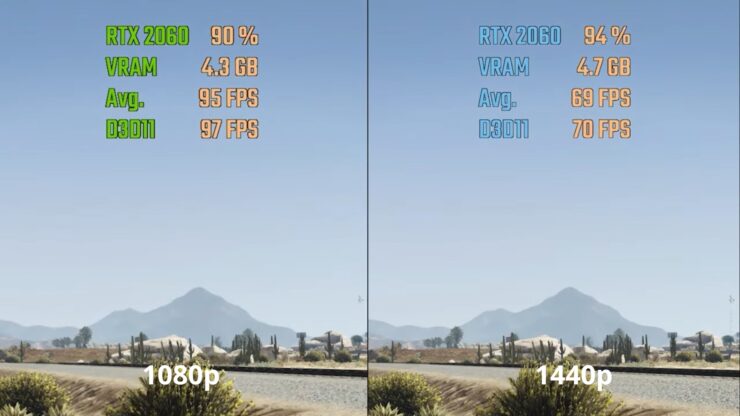Airpods won’t stop Flashing White
In recent years, AirPods have become an indispensable accessory for many individuals, offering seamless wireless connectivity and excellent sound quality. However, like any electronic device, they are not immune to issues. One common problem reported by users is AirPods flashing white light continuously, indicating a problem that needs attention. In this article, we will delve into the possible reasons behind this issue and provide troubleshooting steps to resolve it effectively.
Understanding the White Flashing Light:
When AirPods flash white light repeatedly, it typically suggests an error or malfunction. This behavior can occur for various reasons, ranging from minor glitches to more serious hardware problems. Before panicking, it’s essential to analyze the situation and undertake systematic troubleshooting to identify and rectify the issue.
Potential Causes:
- Low Battery: One of the most common reasons for AirPods flashing white light is low battery levels. When the battery is critically low, the AirPods attempt to alert the user by flashing white light.
- Connection Problems: Issues with Bluetooth connectivity can also trigger the flashing white light. Disruptions in the connection between the AirPods and the paired device may cause this behavior.
- Software Glitches: Occasionally, software bugs or glitches within the AirPods firmware or the connected device’s operating system can lead to erratic behavior, including the flashing white light.
- Hardware Malfunction: In some cases, hardware malfunctions within the AirPods themselves, such as faulty sensors or battery issues, can cause the white flashing light.
Troubleshooting Steps:
- Check Battery Level: Start by ensuring that the AirPods have sufficient battery charge. Place them in the charging case and connect the case to a power source. If the AirPods are charging, the light inside the case should indicate their charging status. Allow them to charge for at least 15-20 minutes.
- Reset AirPods: If the battery level is not the issue, try resetting your AirPods. To do this, place both AirPods in the charging case and keep the lid open. Press and hold the setup button on the back of the case until the status light flashes amber a few times and then flashes white. This indicates that the AirPods have been reset.
- Forget and Re-Pair AirPods: On the device you use with your AirPods, go to Settings > Bluetooth and forget your AirPods. Then, re-pair them by placing them close to the device and following the on-screen instructions.
- Update Firmware and Software: Ensure that both your AirPods and the connected device have the latest firmware and software updates installed. Sometimes, updating the firmware can resolve compatibility issues and software bugs.
- Inspect for Physical Damage: Carefully examine your AirPods for any signs of physical damage or liquid ingress. Cracks, dents, or water damage could indicate a hardware issue that requires professional repair or replacement.
- Contact Apple Support: If none of the above steps resolve the issue, it’s advisable to contact Apple Support or visit an authorized service provider for further assistance. They can diagnose the problem accurately and provide appropriate solutions.
Conclusion:
Experiencing problems with your AirPods can be frustrating, especially when they won’t stop flashing white light. However, by following the troubleshooting steps outlined in this article, you can effectively diagnose and resolve the issue. Whether it’s a simple battery depletion or a more complex hardware malfunction, addressing the problem promptly will ensure you can continue enjoying the convenience and functionality that AirPods offer. If all else fails, don’t hesitate to seek assistance from Apple’s support channels for expert guidance and assistance.