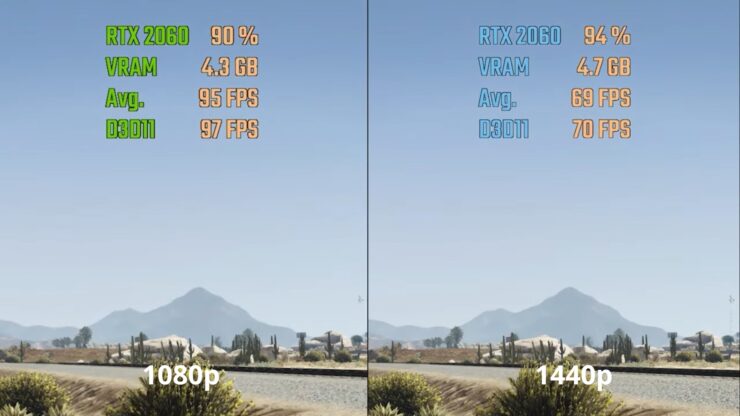Combine Multiple PDF files into a Single PDF
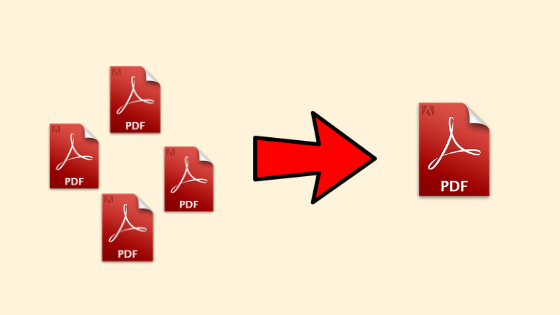
There are often times when we get PDF files that is meant to be 1 file with 20 pages, we somehow end up with 20 files each with 1 page. What a nightmare!
Not only does it look unprofessional, it can be extremely hard to find where anything is in that document. It’s always easier to search 20 pages in 1 file, then search 20 pages across 20 files. Whatever the reason these pages got turned into multiple files, we need a way to turn them back into one file. That’s where SodaPDF comes in handy.
PDF Merge is a handy, free online tool that will combine your PDF’s into one file. All you need to do is drag and drop the files in order.
What’s even better is that it’s easy to do and works with PDF’s that have multiple pages. So you could combine a 6 page PDF and a 4 page PDF into a single 10 page PDF!
Step 1: Navigate to PDFmerge.com
Step 2: Drag and drop your PDF’s into the file upload field (or click ‘Choose file’). Make sure you put the files you want first at the top.
Step 3: Click ‘Merge Files’
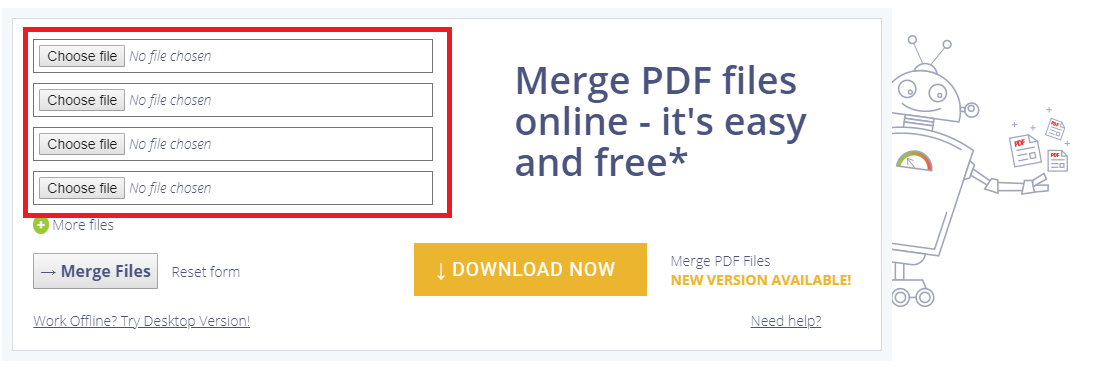
 Step 4: Once the files upload you’ll be directed to a new page where you’ll see a small ad for 5 seconds (this is normal, it’s how their able to offer the service for free!). From here simply click the ‘Download & View in browser’ button.
Step 4: Once the files upload you’ll be directed to a new page where you’ll see a small ad for 5 seconds (this is normal, it’s how their able to offer the service for free!). From here simply click the ‘Download & View in browser’ button.
Step 5: That’s it! Your file will have downloaded to your download folder and it’ll be called ‘Download File’. A new webpage will open up with the PDF as well but you can close this straight away.