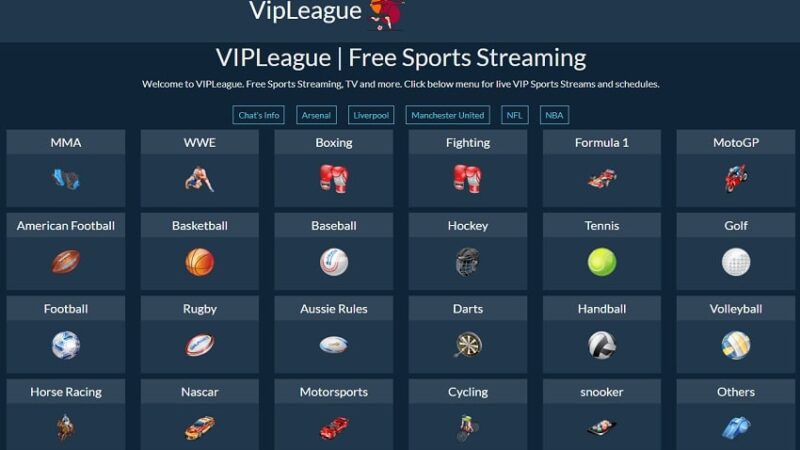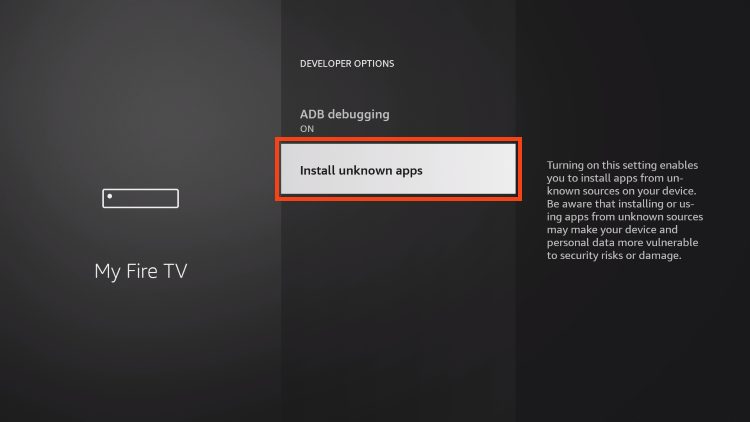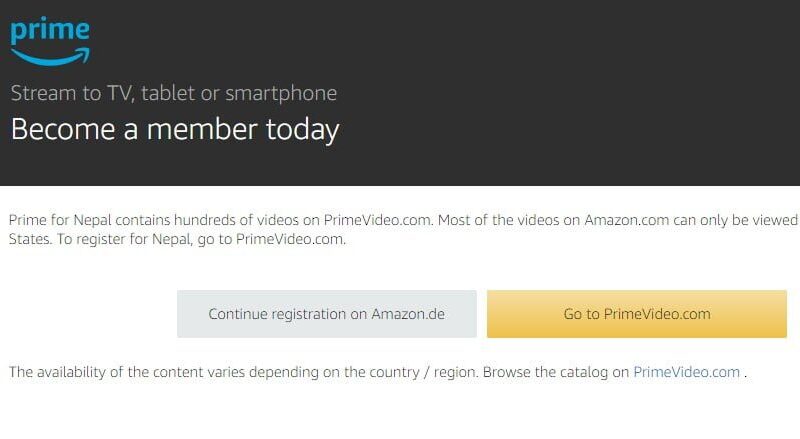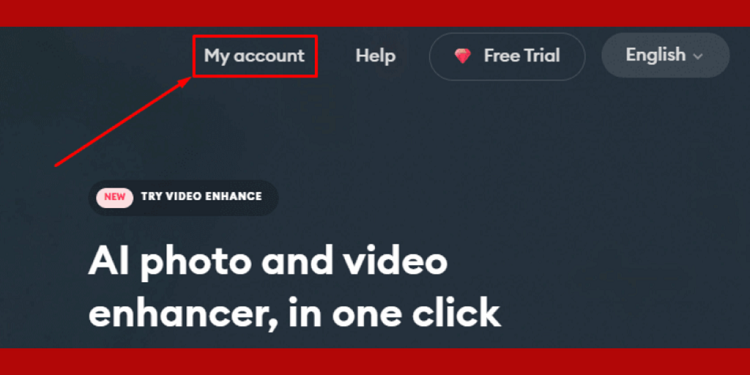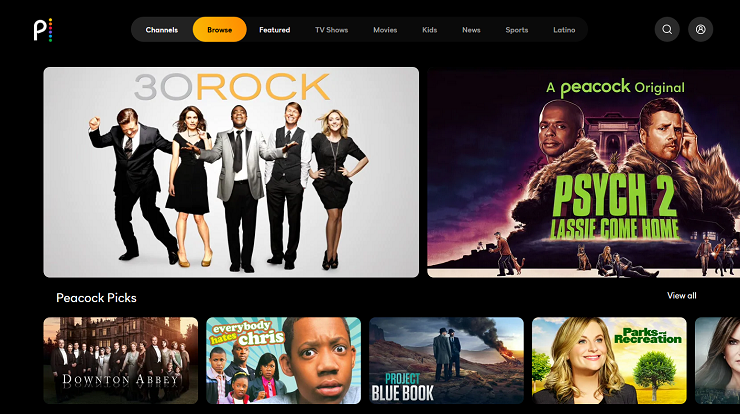Hulu Chromecast not Working
In the age of digital streaming, few platforms have achieved the widespread popularity and acclaim that Hulu has garnered. With a vast library of movies, TV shows, and original content, Hulu has become a staple for entertainment enthusiasts worldwide. Paired with the convenience of Chromecast, which allows users to stream content from their devices to their television screens, the Hulu-Chromecast combo has been a go-to choice for many households.
However, despite its convenience and popularity, users occasionally encounter issues with Hulu not working properly on Chromecast. From playback errors to connection problems, these issues can be frustrating and disruptive to your viewing experience. In this comprehensive guide, we’ll explore common reasons why Hulu may not be working on Chromecast and provide troubleshooting solutions to help you get back to enjoying your favorite shows and movies seamlessly.
1. Check Your Internet Connection: Before diving into more complex troubleshooting steps, it’s essential to ensure that your internet connection is stable and functioning correctly. Weak or intermittent Wi-Fi signals can lead to streaming issues on Chromecast. Try restarting your router or modem and move closer to your Wi-Fi router to improve signal strength.
2. Update Hulu and Chromecast: Outdated software can often be the culprit behind streaming problems. Make sure both your Hulu app and Chromecast device are running the latest versions available. Updates often include bug fixes and performance improvements that can address compatibility issues.
3. Restart Your Devices: Sometimes, a simple restart can resolve many technical glitches. Try unplugging your Chromecast device from the power source, wait for a few seconds, and then plug it back in. Similarly, force quit the Hulu app on your casting device (phone, tablet, or computer) and relaunch it.
4. Clear Cache and Data: Over time, accumulated cache and data on your casting device can affect the performance of the Hulu app. Clearing the cache and data can help refresh the app and eliminate any corrupted files. Navigate to your device’s settings, find the Hulu app, and select the option to clear cache and data.
5. Check for Device Compatibility: Ensure that your Chromecast device is compatible with the Hulu app. While most modern Chromecast models support Hulu, older versions may not be compatible with the latest app updates. Refer to Hulu’s official website or support documentation to verify compatibility with your Chromecast model.
6. Disable VPN or Proxy: If you’re using a VPN or proxy service on your casting device, try disabling it temporarily. VPNs and proxies can sometimes interfere with the streaming process by altering your device’s network settings or location, leading to playback issues on Hulu.
7. Verify Account Status: Ensure that your Hulu subscription is active and in good standing. If your account is suspended or overdue, you may encounter playback restrictions or errors when attempting to stream content on Chromecast. Log in to your Hulu account on a web browser to confirm your subscription status.
8. Check HDMI Connection: Inspect the HDMI connection between your Chromecast device and the television. Ensure that the HDMI cable is securely plugged into both devices and that the correct input source is selected on your TV. Try using a different HDMI port on your television or replacing the HDMI cable if necessary.
9. Restart Chromecast Setup: If all else fails, consider resetting and reconfiguring your Chromecast device. Factory resetting your Chromecast will erase all settings and data, allowing you to set it up again from scratch. Follow the instructions provided by Google to perform a factory reset on your Chromecast device.
10. Contact Hulu Support: If you’ve exhausted all troubleshooting steps and Hulu still isn’t working on Chromecast, it may be time to reach out to Hulu’s customer support team for assistance. Provide them with detailed information about the issue you’re experiencing, including any error messages or codes, device models, and steps you’ve already taken to troubleshoot.
Conclusion
Encountering issues with Hulu not working on Chromecast can be frustrating, but with the right troubleshooting steps, most problems can be resolved effectively. By following the tips outlined in this guide, you can identify the cause of the issue and implement solutions to restore seamless streaming functionality. Whether it’s checking your internet connection, updating software, or contacting support, don’t let technical glitches derail your entertainment experience. With a bit of patience and persistence, you’ll be back to enjoying your favorite Hulu content on Chromecast in no time.