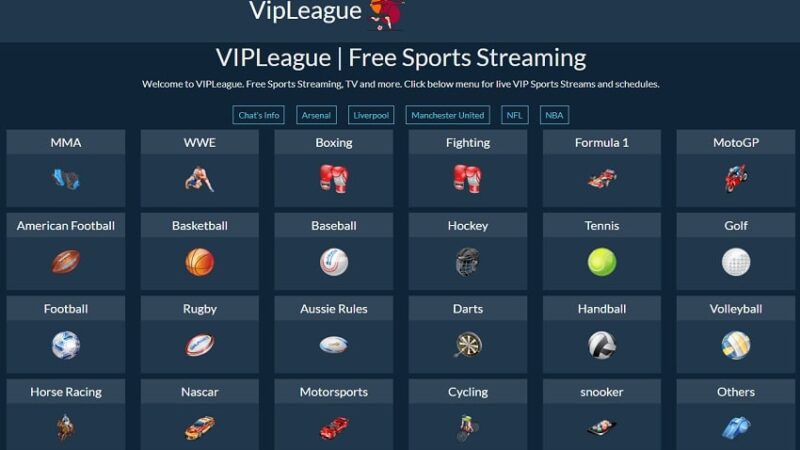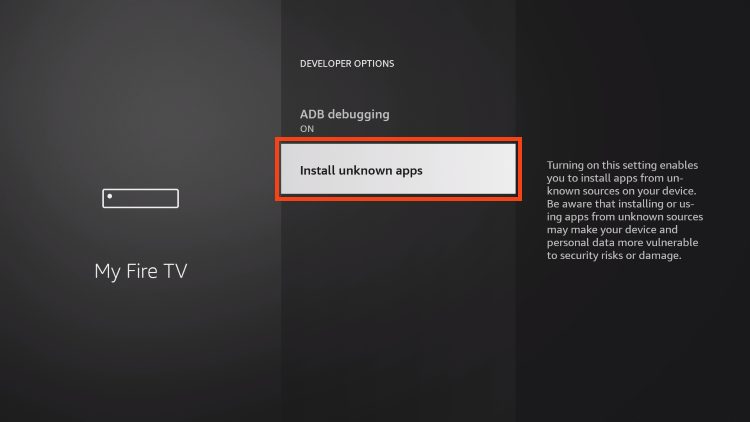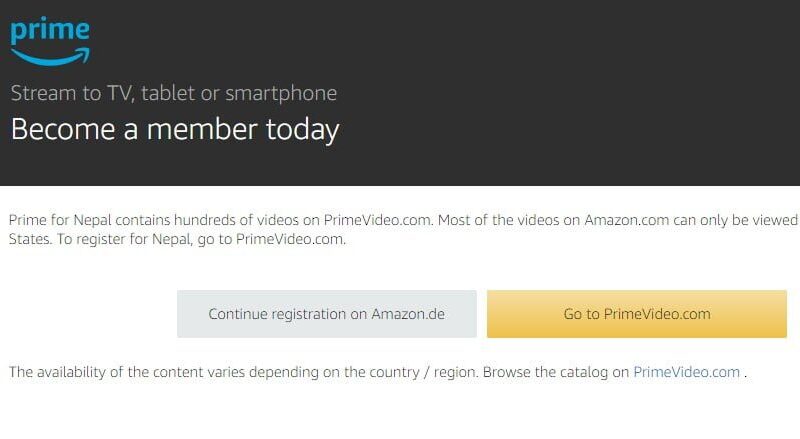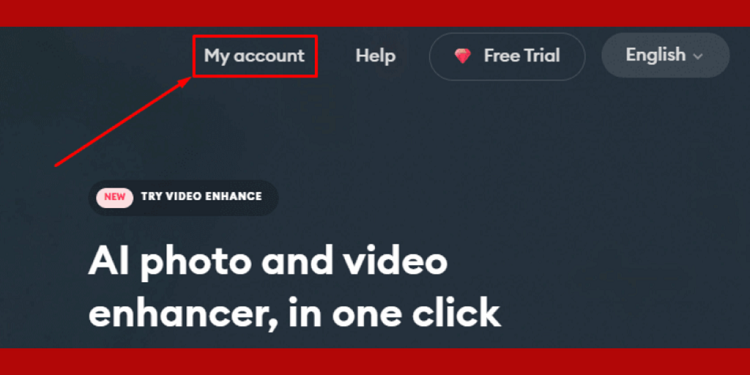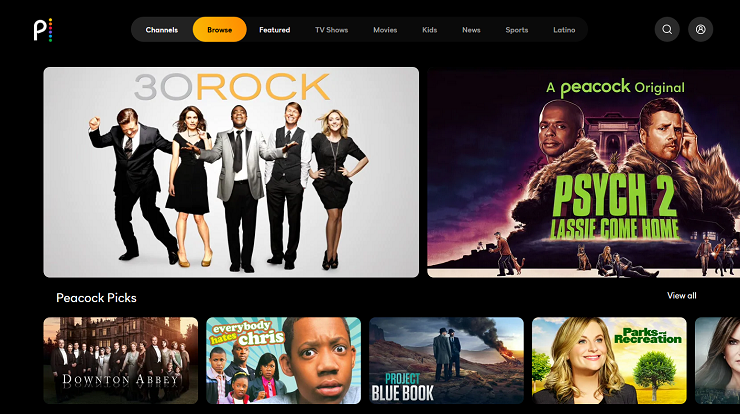How to Download Peacock on LG smart TV
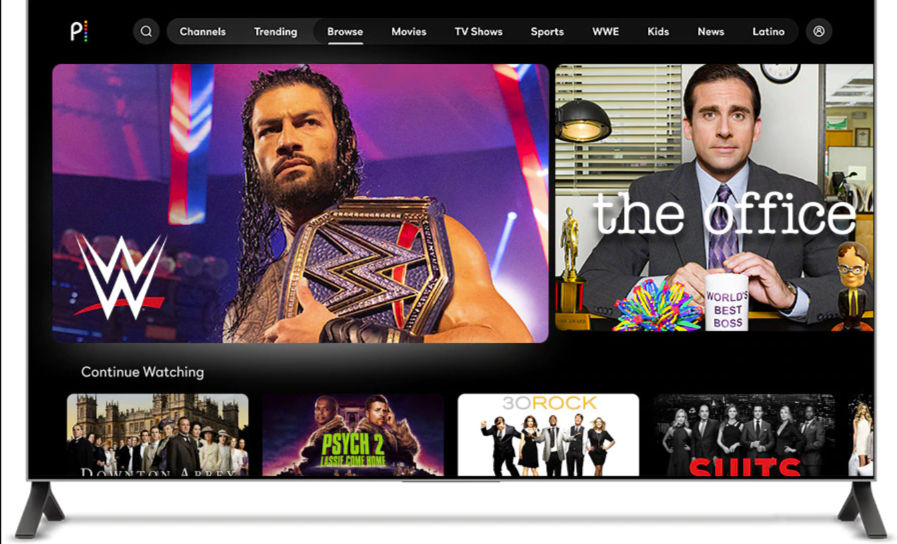
In the era of digital entertainment, streaming platforms have revolutionized the way we consume media. With the rise of subscription-based services offering an extensive library of movies, TV shows, and exclusive content, it’s no wonder that many are turning to streaming to fulfill their entertainment needs. One such platform that has garnered attention is Peacock, NBCUniversal’s streaming service offering a plethora of content ranging from classic favorites to original programming. If you’re the proud owner of an LG Smart TV and want to access Peacock’s vast catalog from the comfort of your living room, you’re in luck! In this comprehensive guide, we’ll walk you through the simple steps to download and enjoy Peacock on your LG Smart TV.
Before diving into the installation process, it’s important to ensure that your LG Smart TV meets the necessary requirements. Peacock is compatible with LG Smart TVs running webOS 3.0 and higher. To check your TV’s operating system version, navigate to Settings > General > About This TV. If your TV meets the requirements, you’re ready to proceed.
Power on Your LG Smart TV
Start by turning on your LG Smart TV and ensuring it’s connected to the internet. Whether you’re using a wired or wireless connection, a stable internet connection is essential for a seamless streaming experience.
Access the LG Content Store
Using your LG Smart TV remote, navigate to the LG Content Store. This is where you’ll find a variety of apps and services available for download, including Peacock. You can typically access the LG Content Store by pressing the “Home” button on your remote and selecting the “LG Content Store” option from the menu.
Search for Peacock
Once you’re in the LG Content Store, use the search function to look for the Peacock app. You can either type “Peacock” using the on-screen keyboard or use voice search if your remote supports it. Press the “Enter” button or select the Peacock app from the search results.
Download and Install Peacock
After selecting the Peacock app, you’ll be taken to its download page. Here, you’ll find information about the app as well as the option to download and install it. Click on the “Download” or “Install” button to initiate the installation process.
Launch Peacock
Once the installation is complete, you can launch the Peacock app from the LG Smart TV’s app menu. Depending on your TV model, you may be prompted to log in or create a Peacock account. Follow the on-screen instructions to sign in or sign up for a new account.
Explore Peacock’s Content Library
Congratulations! You’ve successfully downloaded and installed Peacock on your LG Smart TV. Now it’s time to explore everything that Peacock has to offer. Browse through the extensive catalog of movies, TV shows, live channels, and exclusive content. Whether you’re in the mood for a classic sitcom, a blockbuster movie, or an original series, Peacock has something for everyone.
Enjoy Seamless Streaming
With Peacock installed on your LG Smart TV, you can enjoy your favorite shows and movies with ease. Use the intuitive interface to navigate through different categories, search for specific titles, and create personalized watchlists. Plus, with features like Continue Watching and Recommendations, Peacock makes it easy to pick up where you left off and discover new content based on your interests.
Conclusion
Downloading Peacock on your LG Smart TV is a straightforward process that opens up a world of entertainment possibilities. By following the step-by-step guide outlined above, you can enjoy seamless streaming of your favorite shows and movies in the comfort of your own home. So grab your remote, fire up Peacock, and get ready to immerse yourself in endless hours of entertainment.