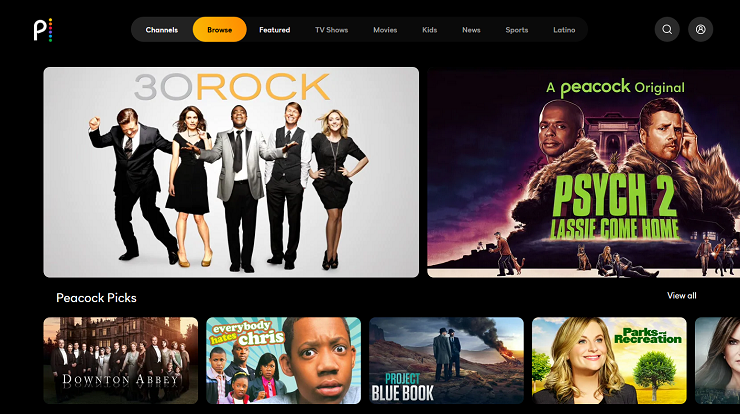In today’s era of streaming services, having access to a plethora of entertainment options is essential. With the rise of platforms like Netflix, Hulu, and Amazon Prime Video, viewers have more choices than ever before. One such platform that has gained significant popularity is Peacock, NBCUniversal’s streaming service offering a vast library of movies, TV shows, and original content. If you own a Vizio Smart TV and are wondering how to access Peacock on it, you’ve come to the right place. In this comprehensive guide, we’ll walk you through the steps to get Peacock on your Vizio Smart TV, ensuring you never miss out on your favorite shows and movies.
Understanding Peacock
Before diving into the setup process, let’s briefly discuss what Peacock is all about. Launched by NBCUniversal, Peacock is a streaming service that offers a wide range of content, including movies, TV shows, news, sports, and exclusive originals. With a variety of subscription tiers, including a free ad-supported option, Peacock caters to different preferences and budgets, making it an attractive choice for entertainment enthusiasts.
Compatibility Check
The first step in getting Peacock on your Vizio Smart TV is to ensure compatibility. While most Vizio Smart TVs support various streaming apps, it’s essential to verify that your specific model can run Peacock. Generally, Vizio Smart TVs manufactured after 2016 should be compatible with Peacock, but it’s always wise to double-check.
Accessing the App Store
To download Peacock onto your Vizio Smart TV, you’ll need to access the built-in app store. Here’s how:
- Turn on your Vizio Smart TV and ensure it’s connected to the internet.
- Using your remote, navigate to the home screen or press the “V” button, which typically opens the Vizio SmartCast interface.
- Look for the “Apps” section or icon on the home screen.
- Select “Apps” to open the app store.
Searching for Peacock
Once you’re in the app store, follow these steps to locate and install the Peacock app:
- Use the remote to navigate through the app store menu.
- Look for the search bar, usually located at the top or bottom of the screen.
- Using the on-screen keyboard, type “Peacock” and press enter.
- The Peacock app should appear in the search results. Select it to open the app page.
Installing Peacock
After selecting the Peacock app, you’ll need to install it on your Vizio Smart TV:
- On the app page, you’ll see an option to “Install” or “Download.” Select this option.
- The installation process may take a few moments, depending on your internet speed.
- Once the installation is complete, you’ll see a confirmation message indicating that Peacock has been successfully installed on your Vizio Smart TV.
Signing In or Signing Up
With Peacock installed, you’re almost ready to start streaming. However, if you’re not already signed in to your Peacock account, you’ll need to do so:
- Open the Peacock app from the app menu or home screen.
- If you already have a Peacock account, select the “Sign In” option and enter your login credentials (email and password).
- If you don’t have a Peacock account yet, select the “Sign Up” or “Create Account” option to register for a new account. Follow the on-screen instructions to complete the signup process.
Exploring Peacock
Now that you’re signed in to Peacock on your Vizio Smart TV, you can explore its vast library of content:
- Use the remote to navigate through the Peacock app’s interface.
- Browse through different categories such as “Featured,” “Movies,” “TV Shows,” and “Peacock Channels.”
- Use the search function to find specific titles or genres.
- Select a title to start streaming.
Conclusion
Getting Peacock on your Vizio Smart TV is a straightforward process that opens up a world of entertainment possibilities. By following the steps outlined in this guide, you can easily download, install, and access Peacock’s extensive library of movies, TV shows, and exclusive content directly on your Vizio Smart TV. Whether you’re a fan of classic films, binge-worthy TV series, or original programming, Peacock has something for everyone. So sit back, relax, and enjoy the endless entertainment options available at your fingertips.